¶ BlackPearl Data Policies
A data policy defines data integrity policies (checksum type and end-to-end CRC requirements), default job priorities, and data persistence rules, which define where data should be written and for how long it should be kept. A data policy may be used by multiple buckets, but a bucket uses precisely one data policy.
A data policy consists of one or more permanent persistence rules, zero or more temporary persistence rules, and zero or more retired persistence rules. A persistence rule can be permanent, meaning that data is kept in the specified storage domain at all times, or temporary, meaning that data is kept in the specified storage domain under certain circumstances, and then it can be deleted from that storage domain. Existing permanent and temporary persistence rules may be retired so that the rule is not applied for any new incoming data, but continues to retain data previously written.
Each data policy must have one or more permanent persistence rules. Each persistence rule targets a specified storage domain. There are three types of persistence rules:
- Permanent — A copy of the data is placed in the specified storage domain initially and maintained there permanently.
- Temporary — A copy of the data is placed in the specified storage domain initially and maintained there at least until the specified retention period expires.
- Retired — The rule is not applied for any new incoming data, but continues to retain data previously written.
Data is written to every storage domain for which there is a persistence rule with the type configured as permanent or temporary. The same storage domain cannot be specified multiple times using different persistence rules in the same data policy. The same storage domain can be referred to across different data policies.
The same storage domain cannot be specified multiple times using different persistence rules in the same data policy. The same storage domain can be referred to across different data policies.
Data persistence rules must specify the level of physical isolation required for the data retention. There are two types of data retention:
- Standard — Data is isolated according to the standard storage domain isolation requirements. When more storage is needed, a tape or pool is assigned to the storage domain. Any buckets using that storage domain can have data on the pool or tape, which can make it difficult to export all of the tapes for a single bucket.
- Bucket Isolated — Data from different buckets cannot be mixed on the same physical storage media.
Notes:
- The Standard isolation level provides the best capacity utilization and overall performance.
- Bucket Isolated allocates an entire tape or pool to a bucket when needed. Allocating an entire pool to a bucket may use up resources quickly and is not recommended.
Data policies may also contain data replication rules. The BlackPearl gateway supports replicating data to the following targets:
- BlackPearl target — A BlackPearl gateway remote to the local gateway that stores replicated data.
- Amazon S3 target — An AWS S3 instance remote to the BlackPearl gateway that stores replicated data.
- Microsoft Azure target — A Microsoft Azure instance remote to the BlackPearl gateway that stores replicated data.
A tape export strategy must be considered as part of a data policy. Spectra recommends keeping at least one copy of all archived data in the tape library at all times. Libraries can be easily upgraded by purchasing more slot licenses, or, if the slots become completely full, upgrading the library itself to one with more slots using the exclusive Spectra TranScale technology.
A tape library user or administrator may decide to export media cartridges from a tape library for any of the reasons described below:
- Exporting a copy for off-site disaster recovery: The BlackPearl gateway allows a user to make multiple copies of data automatically. A typical use case is to create a “tape first copy” that is intended to be left in the library for easy retrieval as well as an “export copy” intended to be removed from the library once full for archival at an alternate site for safety.
- Exporting a copy of data for transfer to another location: In some work flows, a user exports a tape to transfer the data to another facility. Individual tapes can be exported manually using the BlackPearl user interface (see Eject Tapes).
- Exporting tapes to free up space in the library: Some work flows and budgets require older or unused media to be exported, making it not readily available to the BlackPearl gateway, in order to free up space in the tape library. After tapes are exported, new tapes are imported to provide the BlackPearl gateway with new media for storage operations.
¶ Manage Data Policy
Use the instructions in this section to manage access control lists (ACLs), and to edit or delete persistence rules, replication rules, and data policies.
Use the instructions in this section to edit a data policy.
Important: If you previously configured the data policy Versioning setting to Keep Multiple Versions, you are not able to change this setting after the data policy was created.
Note: If an edit you selected is not allowed, the gateway generates an error message, when you click Save, explaining why the edit is not allowed. For example, you cannot change the Checksum type if the data policy is used by a bucket.
1. From the menu bar, select Configuration > Advanced Bucket Management > Storage & Data Policy Management to display the Advanced Bucket Management screen.
2. Select the row for the data policy that you want to edit and then select Action > Edit. The Edit Data Policy screen displays.
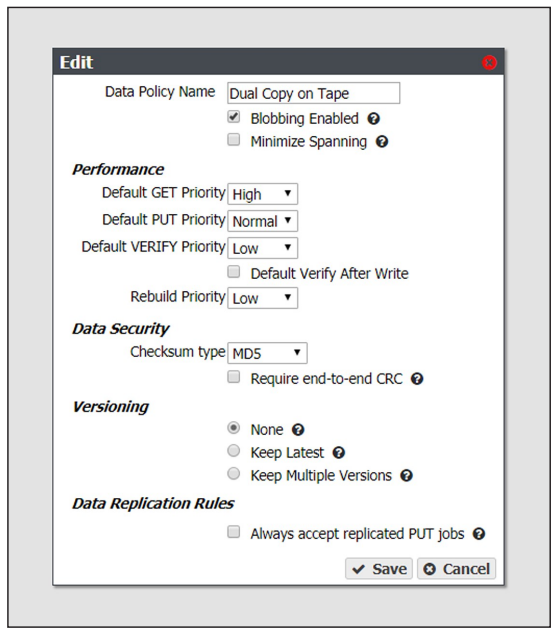
3. Edit the fields as necessary.
4. Click Save. The edited data policy displays on the Advanced Bucket Management screen.
Use the instructions in this section to delete a data policy.
Note: You cannot delete a data policy if any buckets exist that use the specified data policy.
1. From the menu bar, select Configuration > Advanced Bucket Management > Storage & Data Policy Management to display the Advanced Bucket Management screen.
2. Select the row for the data policy that you want to delete and then select Action > Delete. A confirmation dialog box displays.
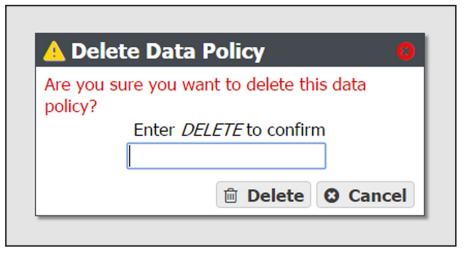
3. Type DELETE into the entry field, and then click Delete.
Use the instruction in this section to delete a data policy ACL.
1. From the menu bar, select Configuration > Advanced Bucket Management > Storage & Data Policy Management to display the Advanced Bucket Management scree.
2. Select the row for the data policy for which you want to delete an ACL, then select Action > Show Details. The Data Policy details screen displays.
3. Select the row for the data policy ACL which you want to delete.
4. From the menu bar, select Action > Delete Data Policy ACL. A confirmation window displays.
5. Click Delete.
Use the instructions in this section to change the type, Isolation Level, or Minimum Days to Retain for a data persistence rule.
Note: Some edits are restricted based on whether a bucket is currently using the data policy. If an edit is not allowed, an error message displays when you click Save.
1. From the menu bar, select Configuration > Advanced Bucket Management > Storage & Data Policy Management to display the Advanced Bucket Management screen.
2. Double-click the data policy with the persistence rule that you want to edit, or select the data policy and then select Action > Show Details. The Data Policy details screen displays.
3. Double-click the row of the persistence rule that you want to edit, or select the row for the persistence rule and then select Action > Edit Rule. Note: Do not click the storage domain name when selecting the data persistence rule row or the Storage Domain details screen will open.
The Edit Data Persistence Rule dialog box displays.
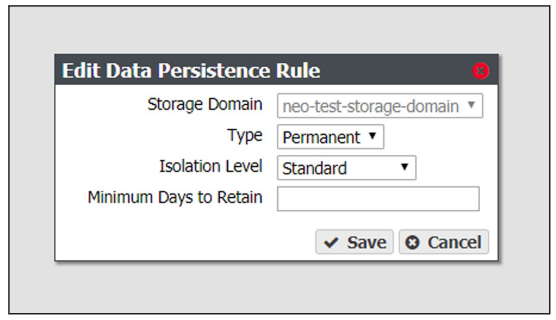
4. The Storage Domain setting is unavailable and cannot be changed.
5. Edit the fields as necessary. S
6. Click Save. The edited data persistence rule displays on the Data Policy details screen.
Use the instructions in this section to delete a data persistence rule from a data policy
Important: Deleting a persistence rule deletes all data associated with the rule
Notes:
- You cannot delete a data persistence rule if the data policy is used by a bucket.
- You cannot delete a persistence rule if it is the last permanent persistence rule for a data policy.
1. From the menu bar, select Configuration > Advanced Bucket Management > Storage & Data Policy Management to display the Advanced Bucket Management screen.
2. Double-click the data policy with the persistence rule that you want to delete, or select the data policy and then select Action > Show Details. The Data Policy details screen displays.
3. Select the row for the persistence rule and then select Action > Delete Rule.
Note: Do not click the storage domain name when selecting the data persistence rule row or the Storage Domain details screen will open.
A confirmation dialog box displays.
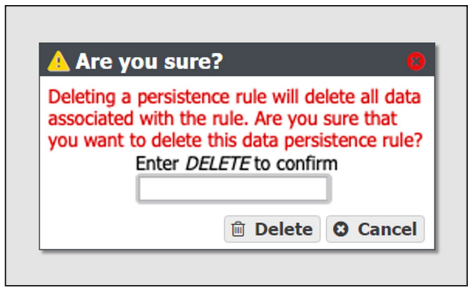
4. Type DELETE into the entry field, and then click Delete.