¶ Tape and Disk Partitions
Tape and disk partitions are external data storage targets cabled to the BlackPearl gateway through SAS or Fibre Channel connections. Once created, partitions are assigned to storage domains.
Tape partitions refer to data partitions configured on Spectra Logic or other supported tape libraries. When you create a partition on a tape library attached to a BlackPearl gateway, the gateway automatically detects the tape library partition and adds it to the list of available partitions in the BlackPearl user interface. The gateway also automatically creates two commonly used storage domains: tape first copy, and tape second copy.
Notes:
-
8
- Cleaning partitions are not added to the BlackPearl user interface. 9
- Tape drive cleaning is typically handled by the Spectra tape library. For more information on cleaning the library tape drives using the tape library, see your Tape Library User Guides. 10
- Tape drive cleaning is handled automatically by the IBM TS4500 tape library. 11
- Tape drive cleaning for Spectra Logic libraries can be initiated through the DS3 API. See the Spectra BlackPearl DS3 API Reference for more information. 12
- Tape drive cleaning cannot be initiated through the BlackPearl user interface. 13
- If the BlackPearl gateway is configured to transfer data to tape, make sure the partitions configured for use by the BlackPearl gateway do not contain WORM (Write Once-Read Many) media. The BlackPearl gateway is not compatible with WORM media. 14
Tape drive reservation allows you to control how the tape drives are used to transfer data, by dedicating drives to accept only read commands or write commands, and to accept only jobs of a specified priority level or higher. With a large number of tape drives, using drive reservation can increase efficiency and reduce latency when either reading or writing data. Reserving tape drives for either reading or writing, or for a specified job priority level, is not required and is typically only used when read or write throughput and drive availability are important enough to dedicate tape drives to that function.
Note: Tape drive reservation is not recommended for BlackPearl gateways connected to two or fewer tape drives.
Tape drive reservation is configured on both the drive, and library partition level.
-
20
- When reserving an individual tape drive, you can exclude the drive from performing reads, writes, or jobs lower than a specified level. 21
- You can also configure the library partition to reserve a specified number of drives for either reads or writes. This can prevent individual tape drive failures, or unavailable drives, from impacting the desired number of drives available for either read or write commands. 22
Note: Tape drives always allow inspection and verify tasks
Important: Spectra Logic does not recommend setting both a minimum reservation priority and reserved task type for the same drive.
When new tape media is added to the BlackPearl gateway, the gateway inspects the tape cartridge as configured in the DS3 service. However, all tapes that are new to the gateway require inspection before they are usable in a managed state. Additionally, under certain circumstances, the gateway may override the configured behavior for inspections on already managed tapes.
¶ Inspection Behavior when the Tape Library is in Standby
With BlackPearl OS 5.2 or earlier, if there was an inventory change in the tape library while in standby, the BlackPearl gateway could react by re-inspecting all tapes in the library. Starting with BlackPearl OS 5.3, the gateway no longer re-inspects tapes when there is an inventory change while the partition is in standby if the Amazon compatible S3 service is set to "Never Inspect".
¶ Inspection Behavior when the Tape Library is in Active Use
Prior to BlackPearl OS 5.3, if a tape library associated with the BlackPearl gateway goes offline, or is otherwise made unavailable to the BlackPearl gateway, the tapes are marked as "Lost" by the BlackPearl gateway. When this occurs, the tape is considered to be a new tape, and is re-inspected when the tape library is made available. Starting with BlackPearl OS 5.3, the BlackPearl gateway automatically quiesces the tape partition and prevents the tape cartridge being marked "Lost".
Object Storage Disk uses external SAS expansion nodes to provide both Online Storage Disk and Nearline Storage Disk partitions. The disk partitions are behind the BlackPearl DS3 interface, but can also be accessed using the Spectra StorCycle application, or the Spectra Vail application. Nearline Object Storage disk can also be used as a cache for data stored on tape.
Disk partitions are comprised of disk storage pools on external SAS expansion nodes. There are two types of disk partitions. Online Storage Disk partitions are created on Spectra 44-bay expansion nodes, while Nearline Storage Disk partitions are created on Spectra 96-bay expansion nodes. Both the 77-bay and 107-bay expansion nodes provide either Online Storage Disk or Nearline Storage Disk partitions, depending on the type of drives installed.
Online Storage Disk — Is used as a temporary, high-performance storage target for highly transactional data.
Nearline Storage Disk — Is a cost effective storage target for deep storage. Nearline storage is not recommended for frequent reads or writes.
Disk storage pools are manually created using the BlackPearl user interface after you attach an expansion node.
Once storage pools are created, you must manually add them to disk partitions.
¶ Manage Disk Partition
Use the instructions in this section to edit or delete a disk partition.
Use the instructions in this section to change the parameters for a disk partition.
Notes:
-
45
- You cannot remove a member pool that contains data. 46
- You cannot remove the last member pool of a disk partition assigned to a storage domain. 47
1. From the menu bar, select Configuration > Advanced Bucket Management > Storage & Data Policy Management to display the Advanced Bucket Management screen.
2. Select the disk partition row and then select Action > Edit. The Edit Disk Partition dialog box displays.
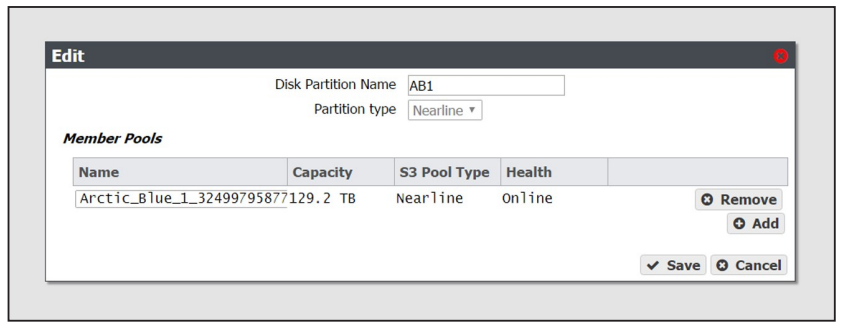
3. Edit the fields as necessary.
4. Click Save. The edited disk partition displays on the Advanced Bucket Management screen.
Use the instructions in this section to delete a disk partition.
Note: You cannot delete a disk partition that is a member of any storage domain
1. From the menu bar, select Configuration > Advanced Bucket Management > Storage & Data Policy Management to display the Advanced Bucket Management screen.
2. Select the row of the disk partition you want to delete and then select Action > Delete. A confirmation dialog box displays.
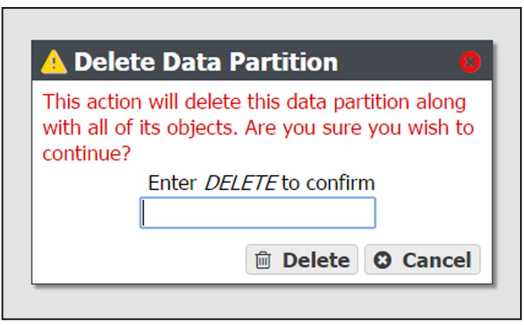
3. Type DELETE into the entry field, and then click Delete.
¶ Special Considerations for Exporting Tapes
If you plan to export tapes, Spectra Logic recommends the following storage domain and data policy settings:
-
64
- Set the Write Optimization setting to Capacity when configuring a storage domain so that data is written to as few tapes as possible. 65
- Enable Bucket Isolation when configuring a data policy. This setting configures the bucket to have its own unique set of tapes. This ensures that tape media containing one bucket of information is not mixed with another bucket, making it easier to export a bucket. 66
The system Administrator must be configured to receive emails with both Informational and Warning message severity to be notified when tape media is exported. This allows the user to retrieve the tape media when it is exported. Do not leave tape media in the library Entry/Exit port for long periods of time. Tape media left in the Entry/Exit port may interfere with other automatic tape export operations, or import of new or requested tape media.
By configuring email alerts, the user is also notified when a GET job is requesting an object from exported tape media, so it can be imported into the tape library to complete the GET job.
Note: All request to import tape media messages and emails list the required tape cartridge barcode(s), which help you quickly identify the tape cartridges to import
It is important to not export tape media from the library directly. The BlackPearl Nearline gateway controls the movement of media in the library.
If you are using a Spectra Logic T120 or T50e tape library in with your BlackPearl Nearline gateway, it must be configured with only a single storage partitions. Multiple partitions, including a cleaning partition, are not supported.
The BlackPearl gateway stores data on LTO-5 or later generation Ultrium, or TS11xx technology tape media using the LTFS format. If you plan to export tapes and read them in a non-BlackPearl gateway, you must follow the guidelines for Special Considerations for Exporting Tapes in the previous section as well as the guidelines for configuring your storage domains and data policies.
-
77
- The LTFS file name option should be set to Object Name when configuring a storage domain. This setting configures LTFS file names to use the format {bucket name}/{object name}, for example bucket1/video1.mov. If the tapes are exported from the library attached to the BlackPearl gateway and loaded into a non-BlackPearl gateway, the file names match the object names. If you do not configure this option, object names are assigned a UUID string, which is not human readable, but can be translated back to the actual file name using an external conversion tool. EN /administration/partitions Code Ln 2, Col 1